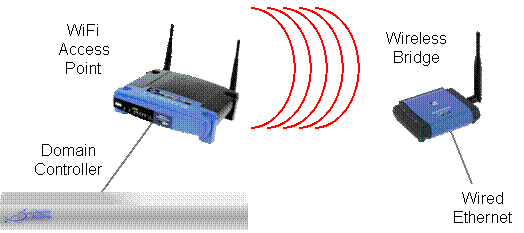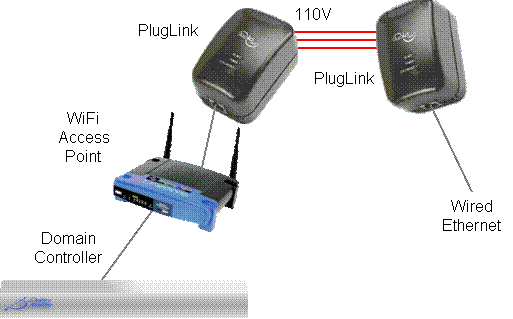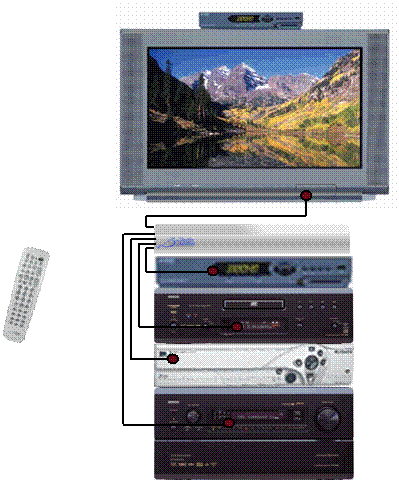Power Status Wire
New Construction
Domain 3000
Power Status
via Video Sync
Connect a composite video cable from a spare
composite output signal of the AV component to one of the four Video Sync
input ports on the back of the Domain 3000. These ports are specifically
designed to accept a composite video cable.
If the AV
component does not have a spare composite output port, then put a passive
composite video splitter on one of the ports that is already in use.
Power
Status via a Current Sensor
Plug the AV component into a current sensor
such as the Xantech CSM1 Current
Sensor, and connect a wire from the current sensor to one of the four
digital input on the back of the Domain 3000.
The pin out of the Domain 3000 is compatible
with the CSM1.
Power
Status via a Light Sensor
A light sensor such as the Niles
Audio Light Sensor is used to detect the light on the front panel
display of an AV component when the component is turned on. This assumes
the display turns off when the component is turned off. The light sensor
is pasted onto the front of the display just like a IR mouse emitter would
be. The light sensor goes to its own control unit which then plugs into
one of the four digital inputs on the back of the Domain 3000.
Please see the Domain
3000 Back Panel for the necessary pin out.
Global Cache
Power Status
via Video Sync
Connect a Global Cache GC-SV1 Video Out Sensor
cable from a spare composite output signal of the AV component to one
of the digital input ports on the back of the Global Cache GC-100. The
GC-SV1 includes a passive composite video
splitter so that it can be used on one of the ports that is already in
use.
Power
Status via a Current Sensor
Plug the AV component in the Xantech
CSM1 Current Sensor, and plug it into the Xantech CSM1-77 connecting
block so that the proper voltage can be supplied to the Xantech CSM1 Current
Sensor. Connect a wire from the connecting block to one of the digital
input on the back of the Global Cache GC-100.
You will need to follow the pin out of the
GC-100 which can be found here.
Power
Status via a Light Sensor
A light sensor such as the Niles
Audio Light Sensor is used to detect the light on the front panel
display of an AV component when the component is turned on. This assumes
the display turns off when the component is turned off. The light sensor
is pasted onto the front of the display just like a IR mouse emitter would
be. The light sensor goes to its own control unit which then plugs into
one of the digital input on the back of the GC-100 .
You will need to follow the pin out of the
GC-100 which can be found here.
Existing Home
Wiring an existing home is the same as wiring new construction. The
one exception may be that you would have to Run
an Ethernet Cable to the Global Cache via WiFi or HomePlug.
|