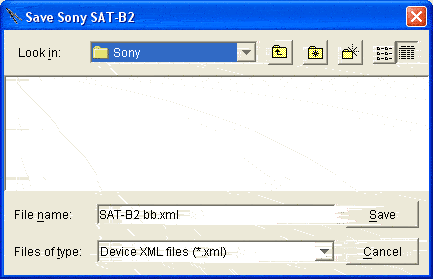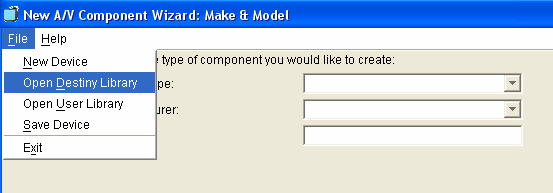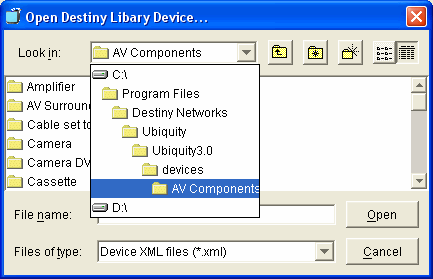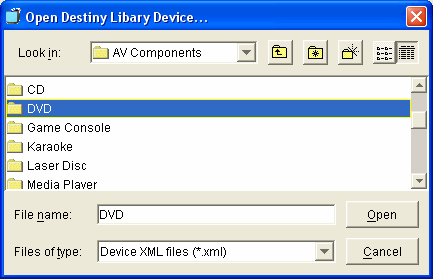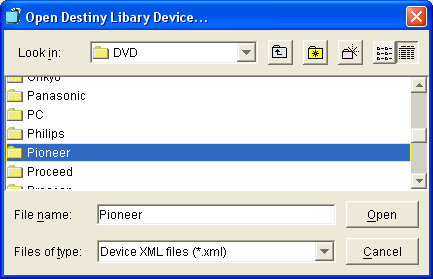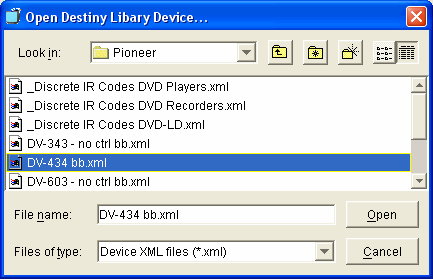You can open Device Description Wizard (DDW) from within the Design Module or from the Windows "Start" button.
From within the Design Module ()
From the Start Menu
Create a new file from the Design Module
Open the Design Module.
Go to the "AV Entertainment" layer.
Click on the room in which you are adding AV components to bring up the Schematic menu.
Click the "Add Component" button at the bottom of the Schematic menu to bring up the menu at the right.
Click on the button labeled "Create New Component" (#8 on the menu at the right).
This will open up the Device Description Wizard.
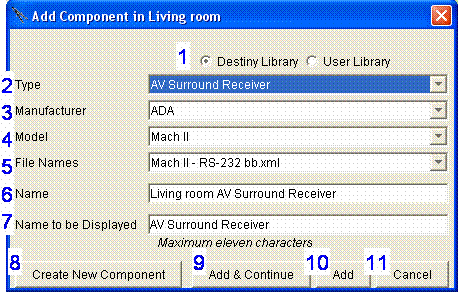
Edit an existing file from the Design Module
From the Schematic view, click on the name of the AV component you want to edit.
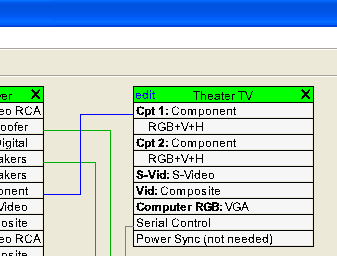
You will get the "Info" menu as shown at the right.
Click the button labeled "Edit this Device Description File".
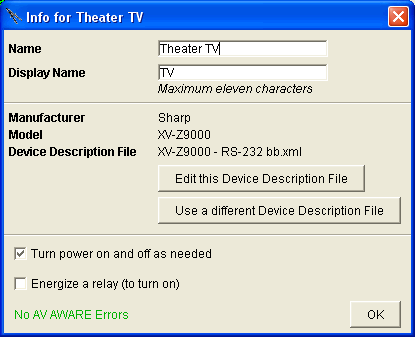
The Device Description Wizard will open as shown below.
Notice that the Type, Manufacturer, and Model of the AV component cannot be changed because you are editing a specific component that is in your project.
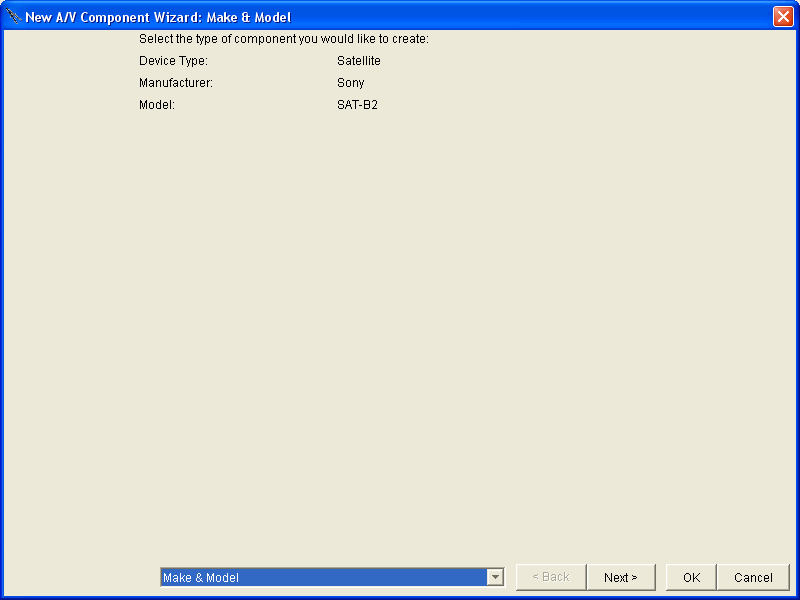
If you go to the Control and Internal Sources page of the Device Description Wizard, you will see that the "Test Setup" has already been configured for you according to how they are wired in your project.
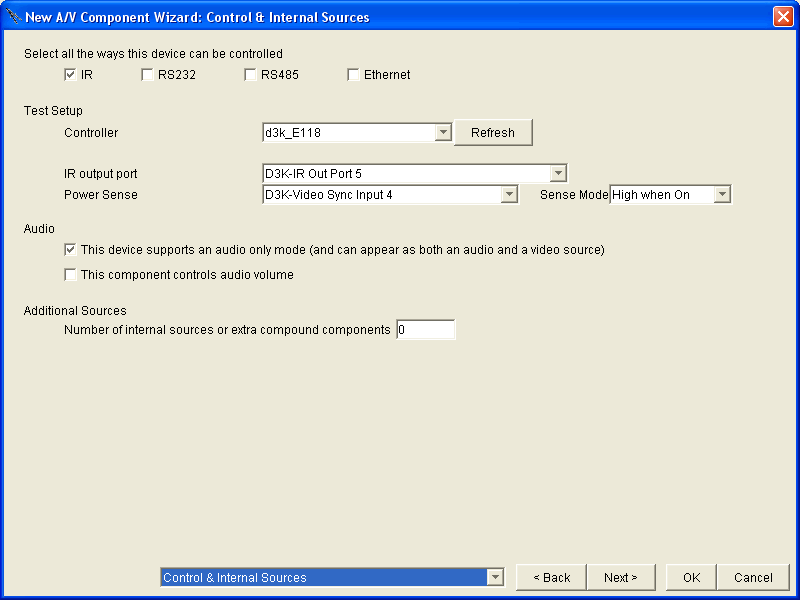
Save the Changes
Click OK to save the changes.
And you will get the pop up menu at the right - asking if you would like to save the changes to your Device Library, also.
Recall that you have edited the Device Description File that exists in your project. That file will be changed.
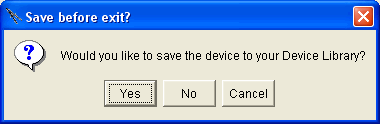
By click "Yes" on the menu above, you will also be able to save the changes to your "User Library" of Device Description Files, as shown at the right.
If you want to access the User Library of Device Description Files using Windows Explorer, you will find them at:
C:
Program Files
Destiny Networks
Projects
UserDeviceFiles
or just copy and paste the line below into "Address" of the Windows Explorer window:
C:\Program Files\Destiny Networks\Projects\UserDeviceFiles
Note that the Destiny Library of Device Description Files is located in a different place as shown below.