Before adding an X.10 keypad, you must first add an X.10 Lighting System using either the ActiveHome modem or the PowerLinc modem (requires Ubiquity release 3.3).
Select the Keypad Layer
Select the "Keypad" layer of the Design Module.
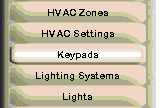
Add Keypad
Click in the location in which you want to add the keypad.
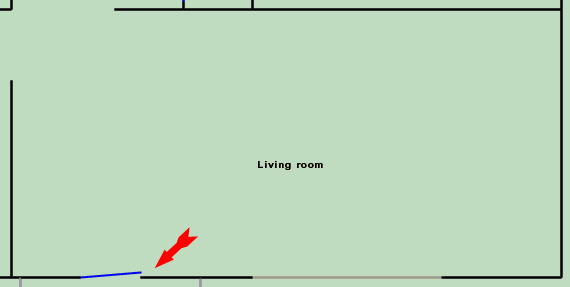
The first time you add a keypad it will default to something like the menu at the right.
Select the geographic location of the keypad (in this example Southwest).
For more information on "Room controlled", please see Keypads and Displays.
You can change the keypad name, if you want, but the default usually works.
For "Make" select "X.10".
At this point the menu will convert to the one shown below.
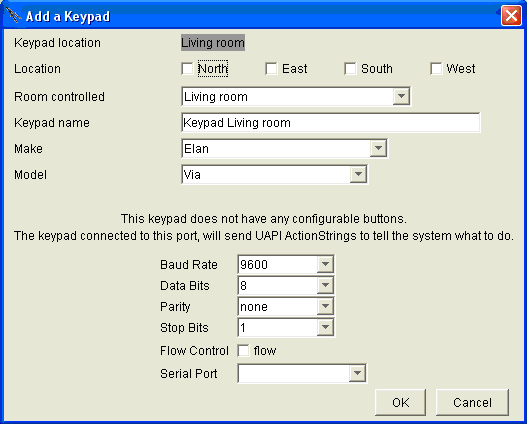
For "Model" select the type of keypad you have.
Go to the bottom of the menu and click on the appropriate letter of the X.10 keypad. In the example, the "A" address was selected.
This menu can be used for all X.10 keypads, but unlike other keypads it will not closely resemble the keypad itself.
Recall that the objective of the keypad is that when an X.10 address is received by the Domain Controller, you want to take some action that is, typically, not controlled by X.10.
The keys down the left hand side are the "Address Off" keys. In the example at the right, if the "A1 Off address" reaches the X.10 modem connected to the Domain Controller, then the room this keypad is in will go to the "Off Room scene".
The keys down the right hand side are the "Address On" keys. In the example at the right, if the "A3 On address" reaches the X.10 modem connected to the Domain Controller, then the room this keypad is in will go to the "Romantic Room scene".
Click OK.
Note that this keypad may represent multiple physical keypads in that most real keypads only have 4 or 8 buttons on them. Therefore, you could have one real X.10 keypad that sends out addresses A1 through A4 and a second real keypad that sends out addresses A5 through A8. Both of the keypads would be represented by this menu.
For more information on what you can do with keypads, please see Keypads and Displays.
