The UAPI Menu makes it easy to get the serial ASCII string or IP URL for any command on the Action Tree. The serial strings can then be entered into a display to send commands to the Domain Controller. The URLs can be put in the tool bar of a PC or used by other computers to send commands to the Domain Controller.
To open the UAPI menu, select "Edit", "UAPI URLs" from the drop down menu.
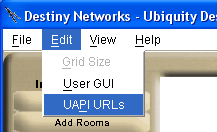
You will get the menu at the right (although somewhat longer).
At the top is the Action Tree. Use it to select a device to control and what action you would like to take with that device.
Two types of outputs are provided:
The Action String is an ASCII string that can be inserted into a keypad or display to send the UAPI command to the Domain Controller.
The Action URL is a URL that can be sent to the Domain Controller via Ethernet.
Select one of the types above by clicking in its radio button to have its command automatically inserted into the Windows' paste buffer. Therefore, you can "ctrl V" it to the desired location. Presently, the Action String is selected.

Click the "Enable This Room Commands" near the bottom of the menu and the "This Room..." folder will be added to the Action Tree.
Recall that the commands in "This Room" are commands that pertain to the room the controlling device is located in and that, therefore, the controlling device can be transferred from one room to another without additional programming of it.
Note that the "Action URL" output option disappears because actions sent to the Domain Controller over the network cannot have relative addresses.

Click on "Configuring Multiple Actions" to create a string that does multiple actions. Then, click on the actions that you would like to string together. For example, click on TV Scene and Watch DVD to have a single command that will perform both actions. The command can be either an Action String or an Action URL.
