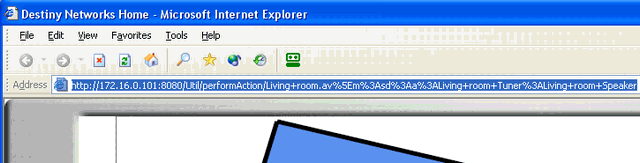Run the Design Module
Click "Start", "Programs", "Destiny Networks", "Ubiquity 2.4", "Design Module".
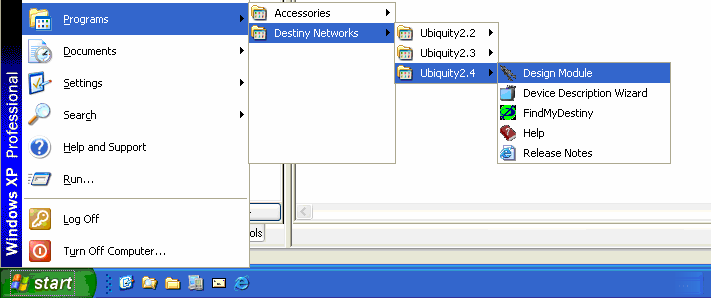
Open UAPI
Select "Edit", "UAPI URLs".
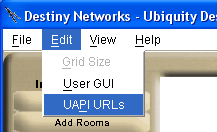
You will get the following menu.
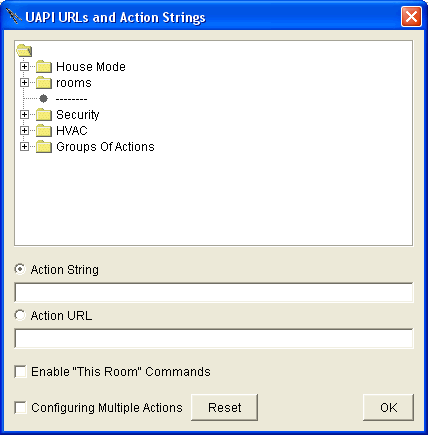
Navigate to the folder for listening to the Living room entertainment as shown at the right.
Select "Living room Tuner on Living room Speaker"
Near the bottom of the menu, select the radio button for "Action URL". The URL will have now jumped into the paste buffer of your PC. If you select another action from the action tree, the URL for that item will pop into the paste buffer of your PC.
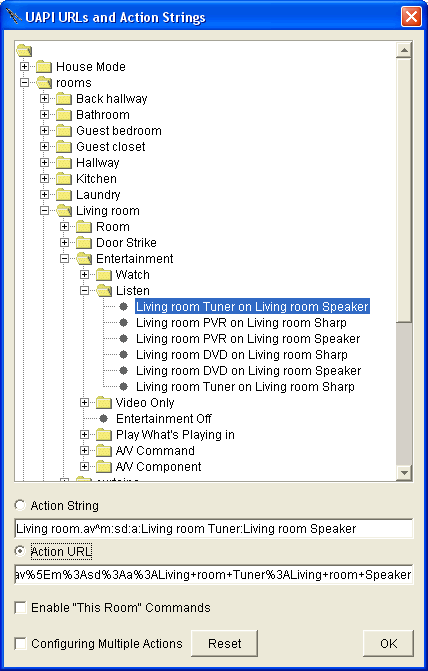
Open your Browser GUI to a real Domain Controller
Use Find My Destiny to open a Browser GUI to a real Domain Controller (i.e., not a simulation of one - although it will work also).
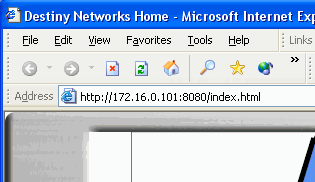
Remove the end of the existing URL
Click in the address bar and remove the characters "/Index..html".
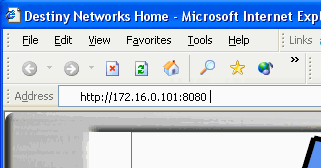
Add the UAPI URL
With your curser immediately after the ":8080", type "Ctrl V" to paste in the URL of the action you would like to have happen.
You will get the URL at the right.
Note that only alphanumeric characters and a couple of other characters are allowed in the URL. Other characters are replaced by the "%" sign and their ASCII value. Hence the funny string of characters.
Before clicking "Go" or typing "Enter", click and drag the small IE icon to the left of "http" down to the Toolbar of the PC (typically, immediately to the right of the Start button).
Now, when you click the Toolbar icon, the music will turn on. You will probably want to make one to turn the music back off, also.
By right clicking on the icon and selecting "properties" you can change the icon representing your action.