Before adding a Lutron HomeWorks keypad, you must first add a Lutron HomeWorks Lighting System.
Select the Keypad Layer
Select the "Keypad" layer of the Design Module.
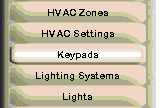
Add Keypad
Click in the location in which you want to add the keypad.
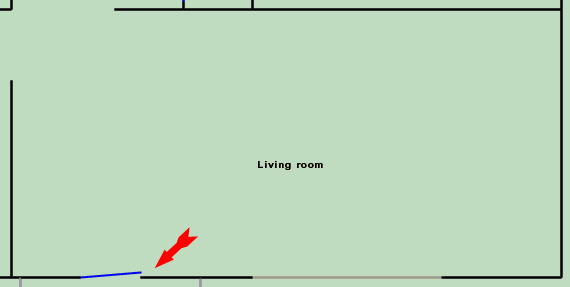
The first time you add a keypad it will default to something like the menu at the right.
Select the geographic location of the keypad (in this example Southwest).
For more information on "Room controlled", please see Keypads and Displays.
You can change the keypad name, if you want, but the default usually works.
For "Make" select "Lutron".
At this point the menu will convert to the one shown below.
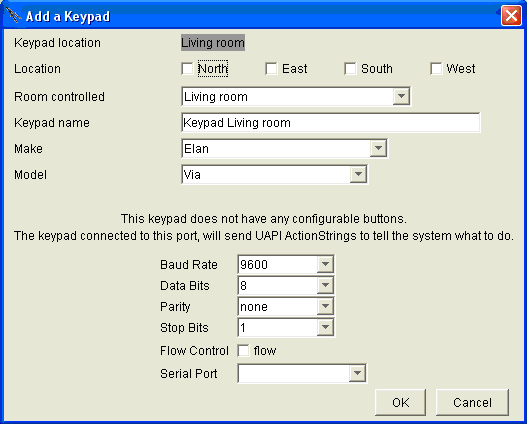
For "Model" select the type of keypad you have.
Go to the bottom of the menu and click in the white text box to the right of "Processor" and enter the processor, link, and address of the Lutron HomeWorks keypad.
Click OK
For more information on what you can do with keypads, please see Keypads and Displays.
