The Device Description Wizard provides a very easy way to create the equivalent of a "driver" for AV Components. Occasionally, we get asked if Destiny offers something similar for creating drivers for other types of components such as lighting systems, curtains, and other devices. The answer is yes, the Device Description Wizard can be used with other types of devices, and by combining it with UAPI you can get most of the functionality you may be looking for.
Send serial or IR commands from the Domain Controller to a device
As a timer event, GUI button, keypad button, or remote control button
As part of a room scene
Receiver serial and Ethernet commands from a device
Send serial or IR commands to a device
To send serial or IR commands from the Domain Controller to a device, please do the following.
Create a device with the Device Description Wizard where the "Type" of component should be called "More Devices". Use the Device Description Wizard to define the serial commands or IR commands. Note that in the 3.1 release, it is not possible to send Ethernet commands from the Domain Controller to another device.
Add the new device to the project in the AV components layer. This seems a little funny if your device is not an AV component. However, it will accomplish the objective of adding all of the serial or IR commands to the Action Tree and makes them available to just about everything else in the software.
If you want the device to be controlled by a Room Scene, then you select the command you want to execute in the device "behavior" of AV components (as shown below).
Example: Lutron RadioRA Scenes
The 3.1 release does not support Lutron RadioRA scenes directly. However, we have included a device in the AV components library that has the RS-232 commands and IR commands for controlling a RadioRA by scenes.
Open the Design Module.
Select the AV Entertainment layer.
Add the RadioRA component to the Schematic using the selections of type, manufacturer, and model shown at the right.
Rename the device to something more appropriate like "Living room RadioRA".

Wire the RadioRA to the Domain Controller just like you would any AV component.
Now the commands of the RadioRA component have been added to the Action Tree.
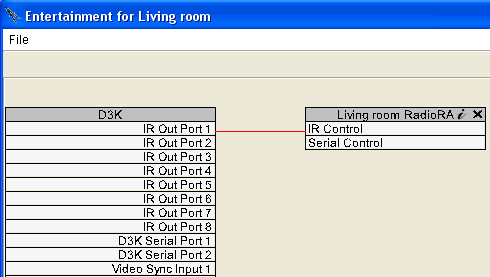
Set the Lighting Scene with your Remote Control
For example, use the "Destiny" button to turn the lights down low.
Go to the AV Remote Control layer.
Click on the icon of the remote control.
Click on the lower left button labeled "Destiny".
Follow the Action Tree of the Living room through the Entertainment (because this is the layer of the Design Module where it was added) to the RadioRA scene you would like to see.
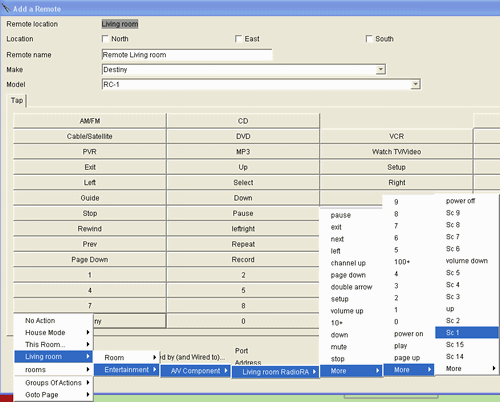
Set the Lighting Scene with the Room Scene
If you would like the Room Scene to set the RadioRA scene, then you will want to do the following.
Open the Browser GUI.
Open the Room menu.
Open the Advanced Scene Setting menu (double click on "Scene Settings" in the room menu or open the Scene Settings menu first and click the "Advanced" button).
Select the "Entertainment" device on the left (because Entertainment is the only device type that permits assigning an action to the behavior).
Select the Room scene.
Click on the word "None" under "Action(s)".
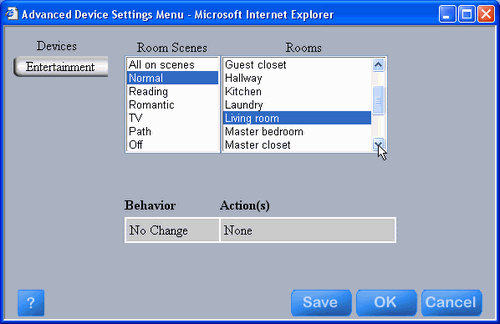
The Action Tree will open up.
Navigate to the scene you want as the action.
Click OK.
The action will replace the word "None".
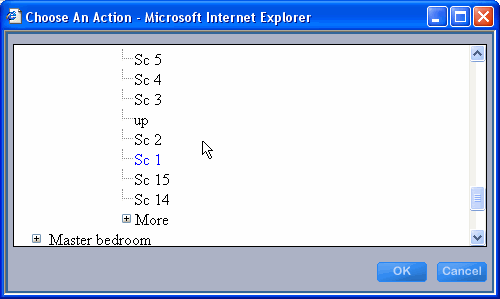
Click on "No Change" under the word "Behavior".
The menu at the right will pop up.
Select "Always set to".
Note that setting the Room scene to Normal will always turn on the lights. You cannot make this occur by time of day. That is, it acts just like a light switch. If you do not want the lights on, do not put the room in Normal scene.
Click "Save".
Set the appropriate RadioRA lighting scenes for the other Room Scenes.
Click "OK".
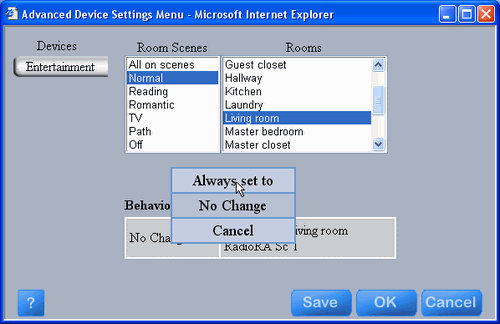
Receive serial and Ethernet commands from a Device
If your device is programmable, then you can program it to send UAPI serial or Ethernet commands to the Domain Controller.
If it can not send UAPI commands, then things are much more difficult because you will have to use an interpreter. One of the best interpreters is the JDS Stargate SG-1 because it is easy to program for this function and it has 3 serial ports. The product literature for it does not give it a professional look and feel, and you would not want to program complex functions using it, but it does work well for simple translations from one serial port to another.
Note that in the 3.1 release, a serial port on the Domain Controller cannot both send serial commands and listen to UAPI commands. Therefore, it cannot receive UAPI commands from a Lutron Homeworks lighting system or other lighting system. For the JDS Stargate SG-1, you can use 2 serial ports - one for each path.
Receive Digital or Analog Triggers
If you want a digital signal to cause some action to occur or you want to have a change in voltage to cause some other action to occur, then, again, you will have to get an interpreter such as the JDS Stargate SG-1 as shown above. Connect the interpreter to a serial port on the Domain Controller and program the interpreter to send a UAPI command for a Group of Actions to occur. Please see the note above regarding 2-way communications.