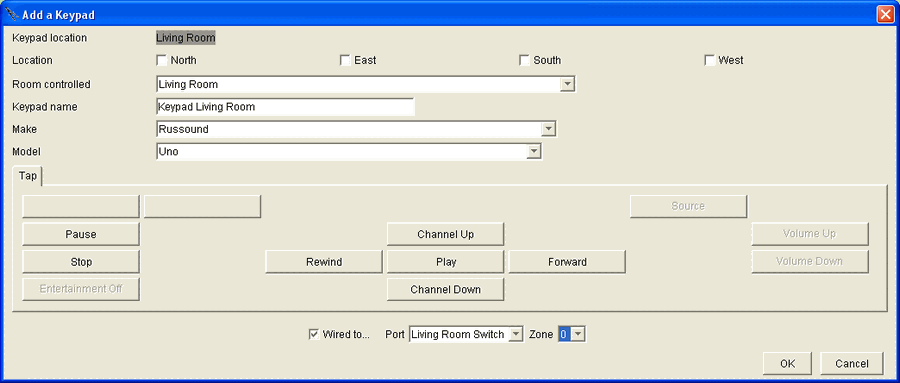The Domain Controller can control the Russound CAV 6.6 AV switch via the Entertainment Browser GUI, keypads, remote controls, GUI Buttons, Timer Events, and handsfree automation.
In addition, the Domain Controller can monitor the Russound keypad and automatically turn on sources for the Russound switch. This makes for the easiest to configure distributed audio system available.
This also means that without contention as to when they should be turned on or off.
As shown at the right, the Russound keypad has 13 buttons on it. Four of the buttons: "Power", "Source", "Volume up", and "Volume down" directly affect the Russound switch and are, therefore, dedicated to those functions. The other buttons can be configured via the Action Tree as described below.
The "Source" button is especially interesting in that it will scroll through sources - adding their names to the display - and send the input port number of that source to the Domain Controller via the serial connection. The Domain Controller uses this information to determine which source to play in that zone. Very cool!

Add the Russound CAV 6.6 switch to the schematic menu
Go to the "AV Entertainment" layer of the Design Module.
Open the Schematic menu in the room in which the switch exists ( as this will prevent the use of Auto Wire for the theater).
Add the Russound CAV 6.6 switch and wire its serial port to one of the serial ports of the Domain Controller. This is a straight through cable.
Add Speakers to each room
Open the Schematic menu in each room that has speakers and add the speakers to that room.
Wire the speakers
Open the Schematic menu to view the whole house (using the button labeled Whole House or by clicking outside of all rooms in the Design Module).
Connect the speakers wires from the CAV 6.6 to the speakers in each room.
At this point you may want to print the schematic.
Add Russound Keypads to each room
Go to the "Keypad" layer of the Design Module.
For each room that actually has a Russound Uno keypad, add that keypad to the room. . If you do not add the keypads, the Domain Controller will not recognize the actions of that keypad.
Click "Wired to ..."
Use the "Port" dropdown to select "Russound".
Use the "Zone" dropdown to select the output zone of the CAV 6.6 that is connected to the speakers in that room (by looking at the schematic).
Use the Action Tree to assign actions to the undefined buttons, if you want. After you do one, you can copy the format of it into the other rooms.
Click OK.