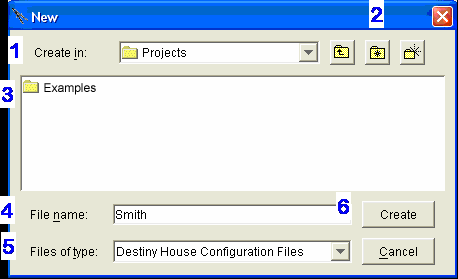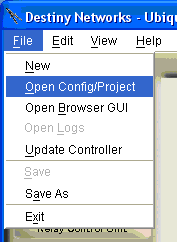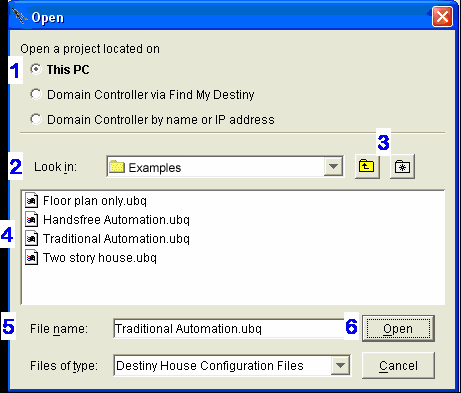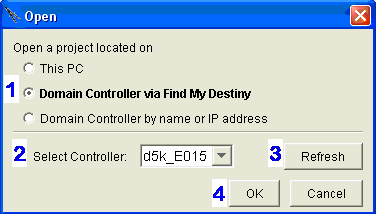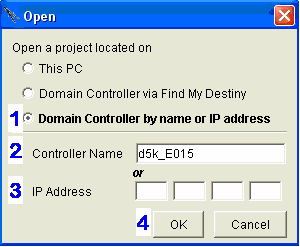Open a New Project
To create a new project and open the Design Module to it, please do the following.
Click "File".
Click "New".
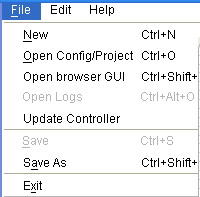
Components of the New project menu:
The new project will be created in this folder. By default it will open to the same folder that present project is located in. You can use the dropdown to view where the folder is located relative to other folders on your PC
The icons allow you to move up one folder, move to your home folder, or create a new folder.
The large box shows the existing folders and projects in this folder (in the example to the right, the Labs 2.4 folder is the only folder or project in the Projects folder).
Enter the file name for the new project. You may want to use the homeowner's last name.
The file type should be "Destiny House Configuration Files".
Click "Create" to create the new project.
Your new project will be created and the Design Module will be open to the Preferences Layer. Now you will want to Set the Location of the home.