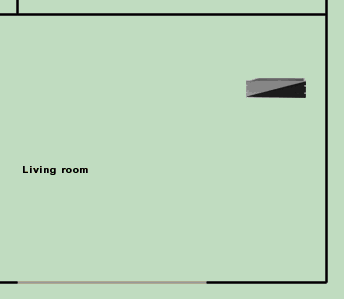Run the Design Module
Click "Start", "Programs", "Destiny Networks", "Ubiquity 3.1", "Design Module"

Open the Project: 03 Add Domain 3000.ubq
To open the project, select "File", "Open Config/Project"
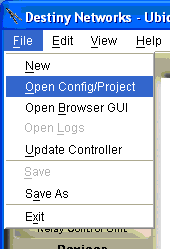
You will get the following menu.
Navigate to "C:\Program Files\Destiny Networks \Ubiquity \Ubiquity3.1\Examples\Examples for the Manual"

You will get the following menu.
Click on the project "03 Add Domain 3000.ubq"
Click the "Open" button
The project will open.
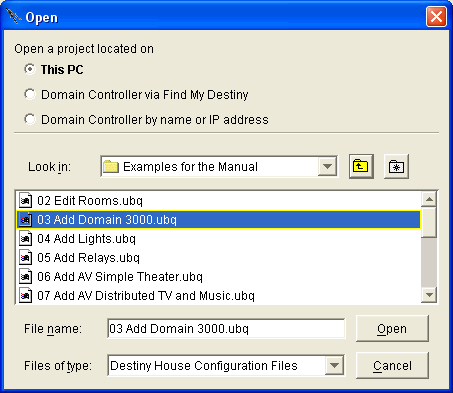
Add the Domain 3000 to the living room
Select the Domain Controller layer of the Design Module.
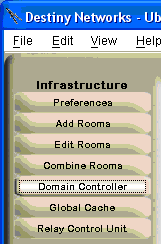
Click in the location in the room in which you plan to add the Domain 3000.
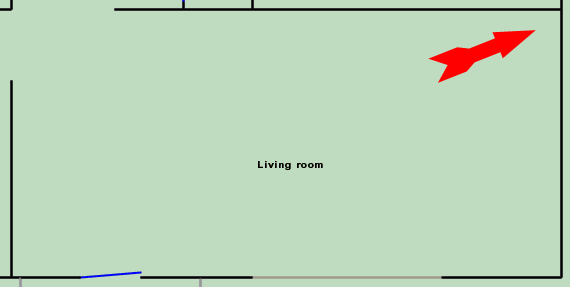
You will get the "Add Domain Controller" menu.
Click on the dropdown box labeled "Model" and select the Domain 3000.
Use the default name or change it if you like.
Click OK.
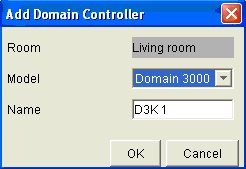
The Domain Controller will appear on the floor plan. (Note this is still a picture of the Domain 5000.)