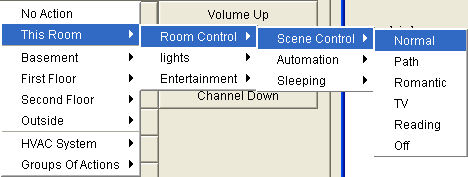It is incredibly easy to configure Ubiquity to control a home theater or distributed AV system with the Destiny remote control.
Select the AV Remote Control layer of the Design Module.
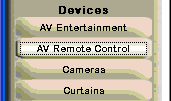
Click in the room you want it to control.
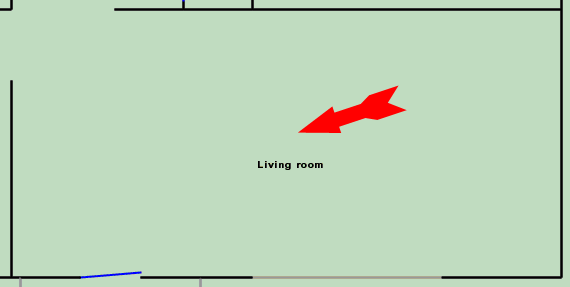
You will get the pop up menu below where:
"Remote location" is the room you clicked in and will become the room that is controlled by this remote control.
The "Location" is an auto naming option. It is usually not needed.
"Remote name" is the name of the remote controller. It must be unique in the house. If you add more than one remote, you must change the name.
The only "Make" we support in this release is the Destiny one.
There are 3 models supported in this release.
Use the "RC-1" if you are using the Domain 3000
Use the "Domain 43" if you are using the Domain 5000
Use the "Any Remote using the Ubiquity ccf" if you are using a Theater Master or Pronto remote. Selecting this remote, change the menu to show an expanded command set. You get access to all 255 IR commands that the Domain Controller can recognize. These additional codes are used in the example programs for these other remote controls.
At the bottom of the menu, click the checkbox labeled "Controlled by (and Wired to)".
If you are using the RC-1 and/or the Pronto remote control on the Domain 3000, then select "D3K-RF in Port 1 for the Port.
If you want multiple RC-1 remote controls in the same room and you want them all to work the same way, then . This means that all of the 256 different remote controls will work without specifying the actual address. Alternatively, look on the back of the RC-1 remote control and enter the actual address.
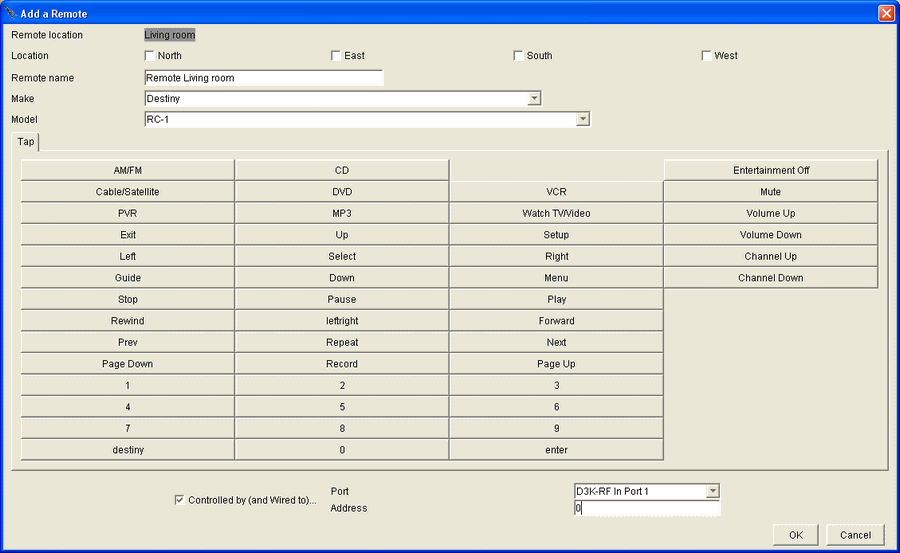
As with Keypads and Displays, you can click on any button and change its function using the Action Tree. However, note that when an AV source is selected by one of the upper 8 buttons, it will re-map all of the other buttons as specified by the Device Description File.
Therefore, to be safe, only re-map the top 8 buttons and the "destiny" button.
For example, you may want to re-map the "TV/Video" button to set the room scene to "Normal". Click on the "TV/Video" button and follow the action tree as shown at the right.