Select the Curtains layer of the Design Module.
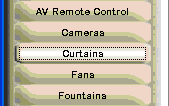
Click in the location in the room in which you plan to install the device.
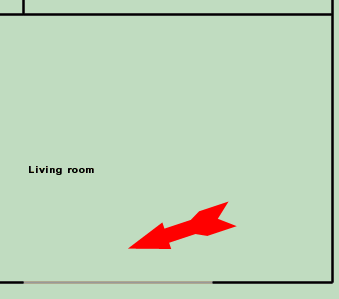
The "Add a Curtains in the <room name>" menu will pop up.
The "Room" will be the room you clicked in and it cannot be changed without cancelling out of the menu and clicking in the proper room.
Select the "Location" based on where the device is located in the room (not were the control for the device is located). In addition to documenting the location of the device, the Location is also an auto naming feature and it overwrites the present "Name" field.
The "Name" must be unique in this room (but can be the same as the name in another room). The name is auto generated by selecting the "Location" but you can add to the auto generated name or completely delete it and create your own name.
Check the "Controlled by (and wired to)" check box to define how it is controlled. We highly recommend you do this when you add the device.
The "Controlled by" dropdown box will default to the last control used on any device layer (note that in the example it is offering a single relay to control this device, when most curtains require two relays). The first time you add a device after opening the Design Module, it will default to the Relay Control Unit of the Domain Controller.

After configuring, the "Add a Curtain in the <room name>" menu will typically look like this where:
The Location has been entered (note that selecting multiple geographic "Locations" leads to a compound "Name").
It is controlled by two interlocking relays.
The "Relay for opening" defaulted to the first available relay.
The "Relay for closing" was chosen from the drop down list.
Click OK to complete adding the device.

How Interlocking Relays Work
When one of the user interfaces requests the Curtains (or other devices controlled by interlocking relays) to open, the "Relay for opening" will close for 0.5 seconds and then open. Similarly, when one of the user interfaces requests the Curtains to close, the "Relay for closing" will close for 0.5 seconds and then open. Note that if the curtains are opening when a close is requested, for many motors that use interlocking relays, this will often cause the curtains to stop closing.
After clicking OK on the menu above an icon for the device will appear where you initially clicked to add it. If the device has been configured to be "Controlled by (and wired to), then it will appear in its on state (as shown at the right).

If the device has NOT been configured to be "Controlled by (and wired to)", it will appear in its off state (as shown at the right).

Note that if you want to change any of the parameters of the device, click on the icon of the device and make sure the "Edit " menu pops up (not the "Add" menu). The Edit menu is the one that also has a "Delete" button on it.