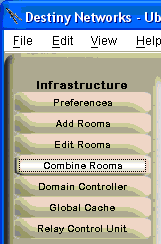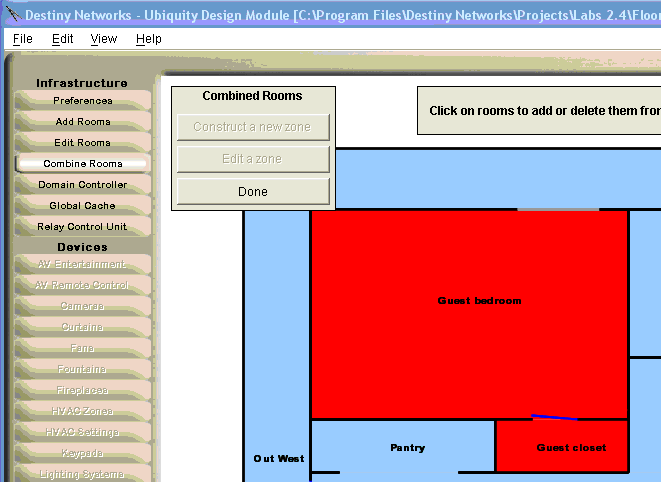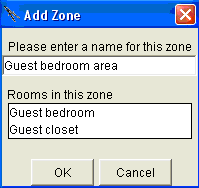Combine Rooms
The Combine Rooms layer allows you to combine two or more rooms so that
they behave as one room. The rooms can be on the same floor area or a
different floor area. By far the most common use of this layer is to combine
the room representing the stairs on one floor area with the room representing
the same stairs on a different floor area. After combining them, they
will be have as one. Therefore, if you only have traditional automation,
the rooms representing the stairs on both floor areas will turn white
if the lights are on. Similarly, if you only have handsfree automation,
the rooms representing the stairs on both floor areas will turn white
if the either floor of the stairs is occupied.
To combine rooms, please do the following:
|
Select the Combine Rooms layer.
Click the "Construct a new zone"
button.
|
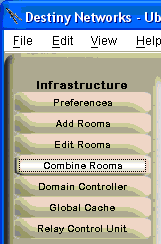
|
|
Click on the rooms that you want to combine.
The rooms will turn Red.
If you click a red room, you will un-select
it.
When you have selected the rooms you want
to combine, click the "Done" button on the Combine Rooms pop
up menu. |
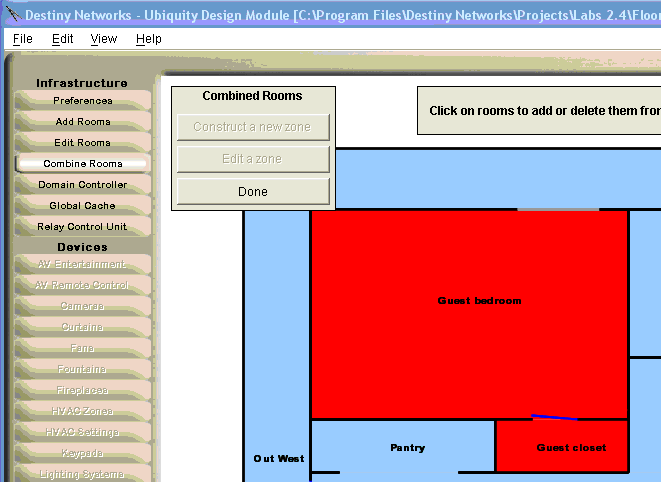
|
|
After clicking "Done", the "Add
Zone" menu will pop up. Type in the name of the combined set of rooms
and click OK.
Note, unlike the example to the right, typically
you would have selected rooms named "Stairs 1st floor" and "Stairs
2nd floor" and you would have named the combined room, "Stairs". |
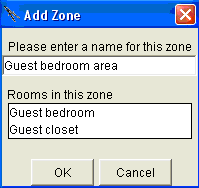
|
|
After clicking OK the rooms you combined turned
gray indicating that each of these rooms is already part of a combined
room.
The rooms colors are:
Red rooms ARE in the
new set of combined rooms that are presently being created. Blue rooms are NOT in
ANY zone. Gray rooms are in some
set of combined rooms that was created previously. |

|
After combining rooms, it is better to use the same room for adding
all devices to the room. It does not mater which room, just the pick a
room and use it for all devices and components.