Lantronix USD 100 or USD 200 Architecture
The Lantronix USD 100 or USD 200 connects to the Domain Controller via an IP network. The IP network can be Ethernet, WiFi, HomePlug or some combination of these or other media running IP over them.
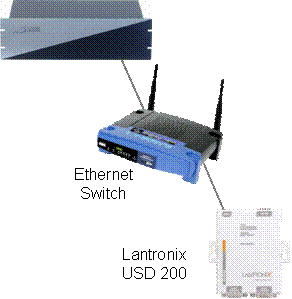
If you need more RS-232 ports than are available on the Domain Controller or if you have a number of RS-232 ports in one location and would rather pull just one Ethernet to that location, then you will want to add a Lantronix USD 100 or USD 200 (www.lantronix.com) to the project.
If the Domain Controller is up and running and the USD does a power cycle, it may lose communication with the Domain Controller.
There are 2 models to choose from. The USD 100 supports 1 serial port and the USD 200 supports 2 serial ports. Both are 4" L x 4" W x 0.9" H in size and have the following attributes:
Serial Interface
|
Network Interface
|
For the RCS 8CUR Relay Controller
Make sure the B+ and A- wires are a twisted pair.
The dip switch settings should be:
The RS232 is a straight through cable to the Domain Controller.